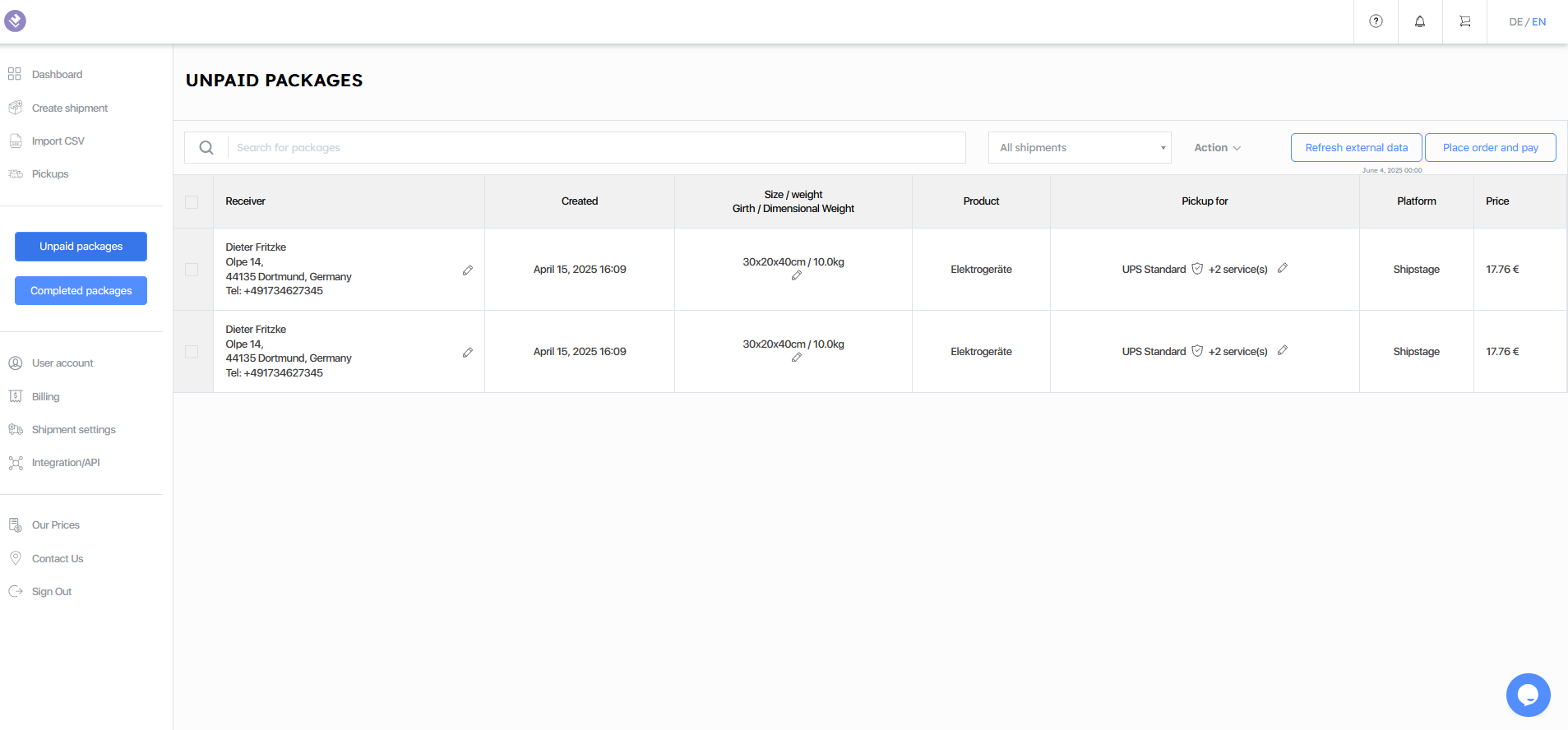• Splitting shipments
The option to split a shipment is especially useful when part of the items are not immediately available. By splitting the shipment, you can enable partial deliveries, avoid delivery delays and increase customer satisfaction.
Example:
A customer orders summer tires. For this the system recognizes one order. However, only two tires fit in one package. Therefore, two packages will be required.
Here’s how to proceed:
1. Under “Unpaid packages”, open the relevant shipment that you would like to split.
2. Click “Action” and select “Split packages”.
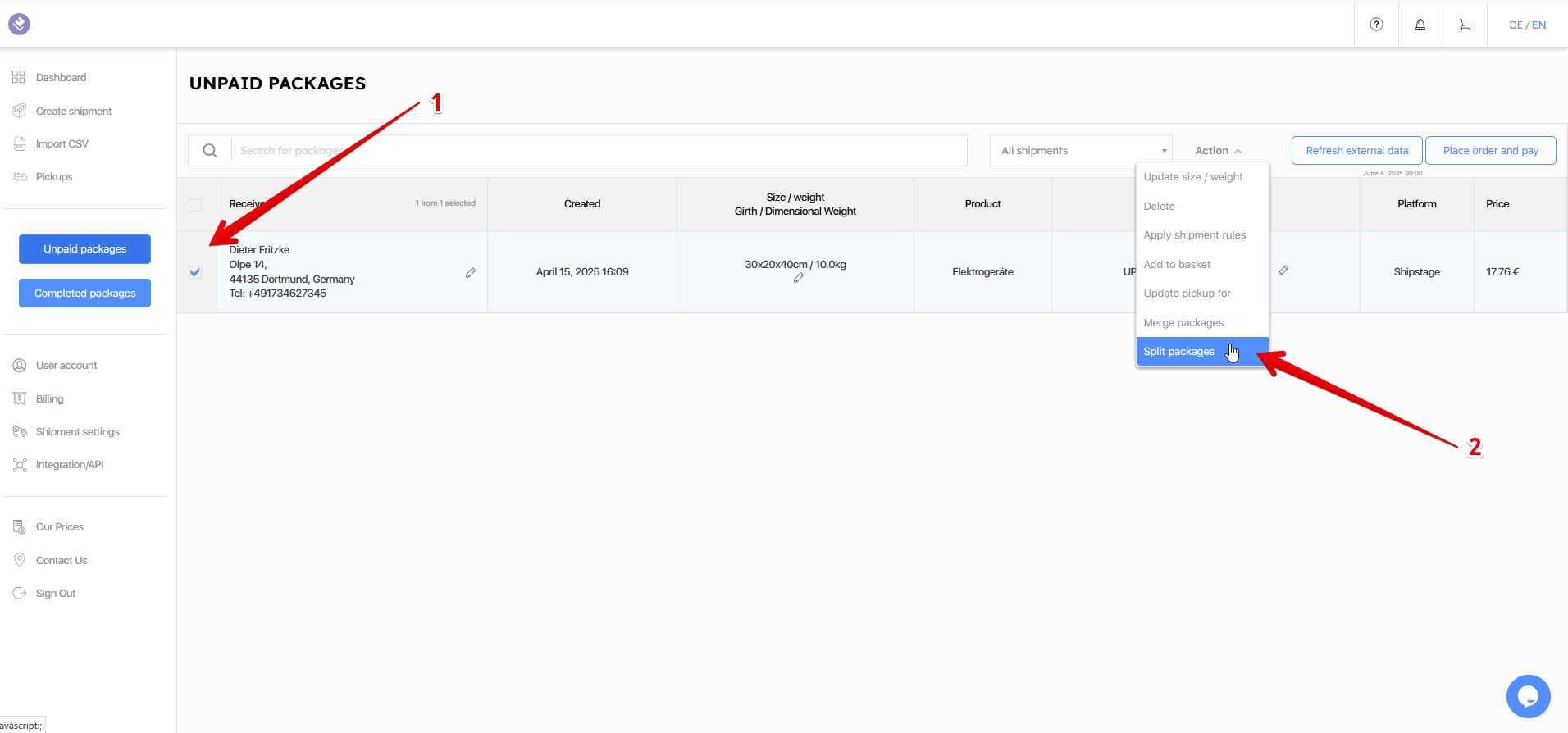
The system will now automatically create a new shipment with its own shipping ID for the selected items. Both shipments will appear separately in your overview and can be processed and dispatched individually.