• How do I create a CSV template?
Would you like to create a CSV template to use as a template for CSV data import in the future?
To do so, please proceed as follows:
1. Download a CSV file from a third-party system.
2. Go to Import CSV.
3. Upload the CSV file that you previously downloaded from the third-party system.
4. Select a separator and format so that the name from the downloaded CSV file appears in the template.
5. Click “Has header?”.
6. Click on “Upload”.
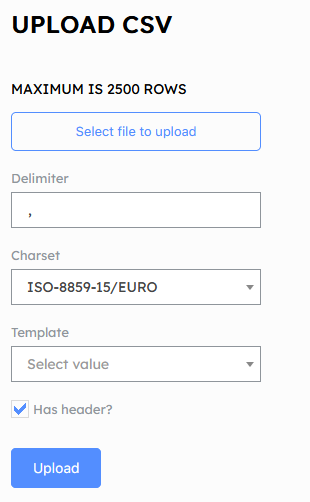
7. You can now assign the CSV columns.
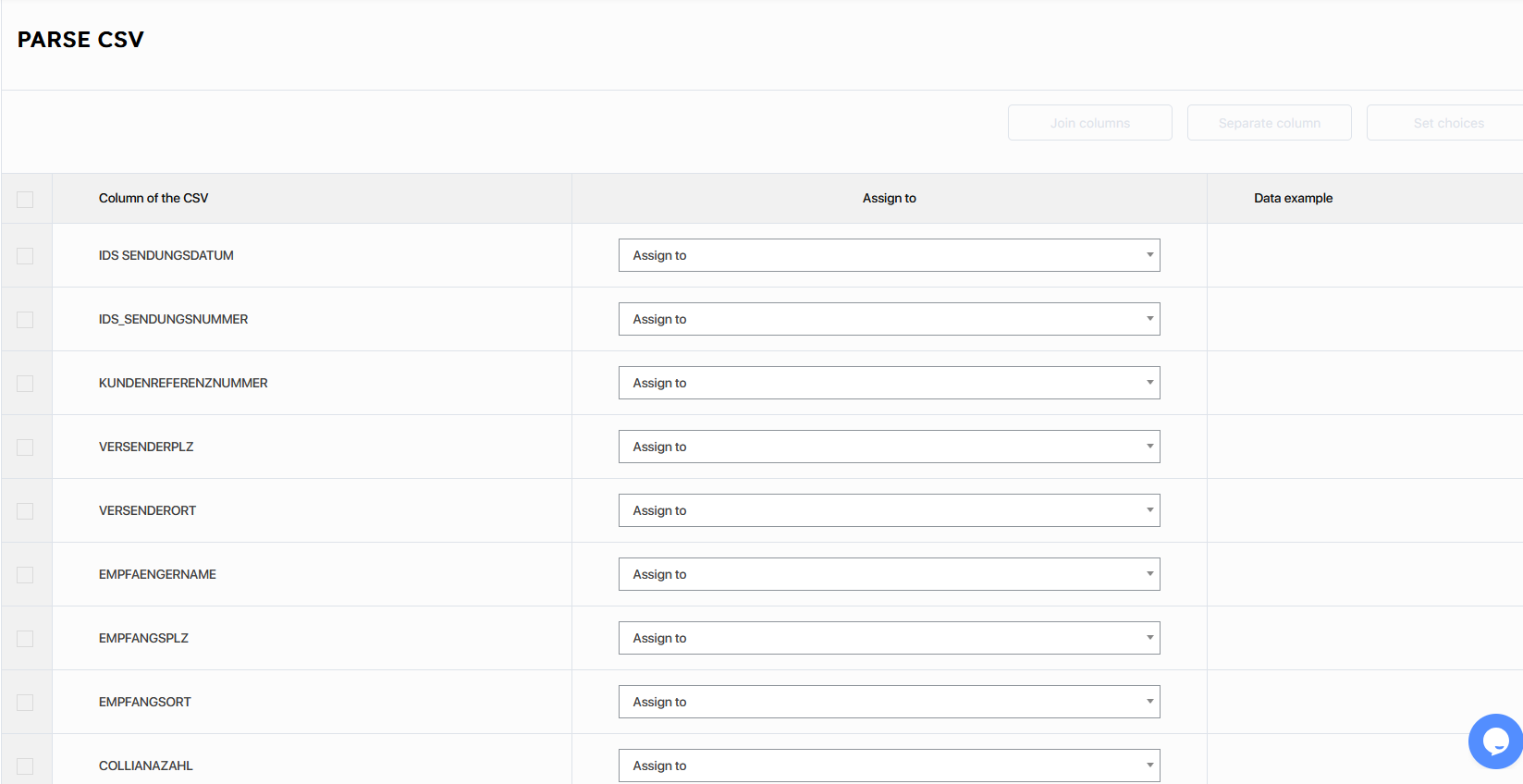
8. Columns can also be merged, such as city and postal code.
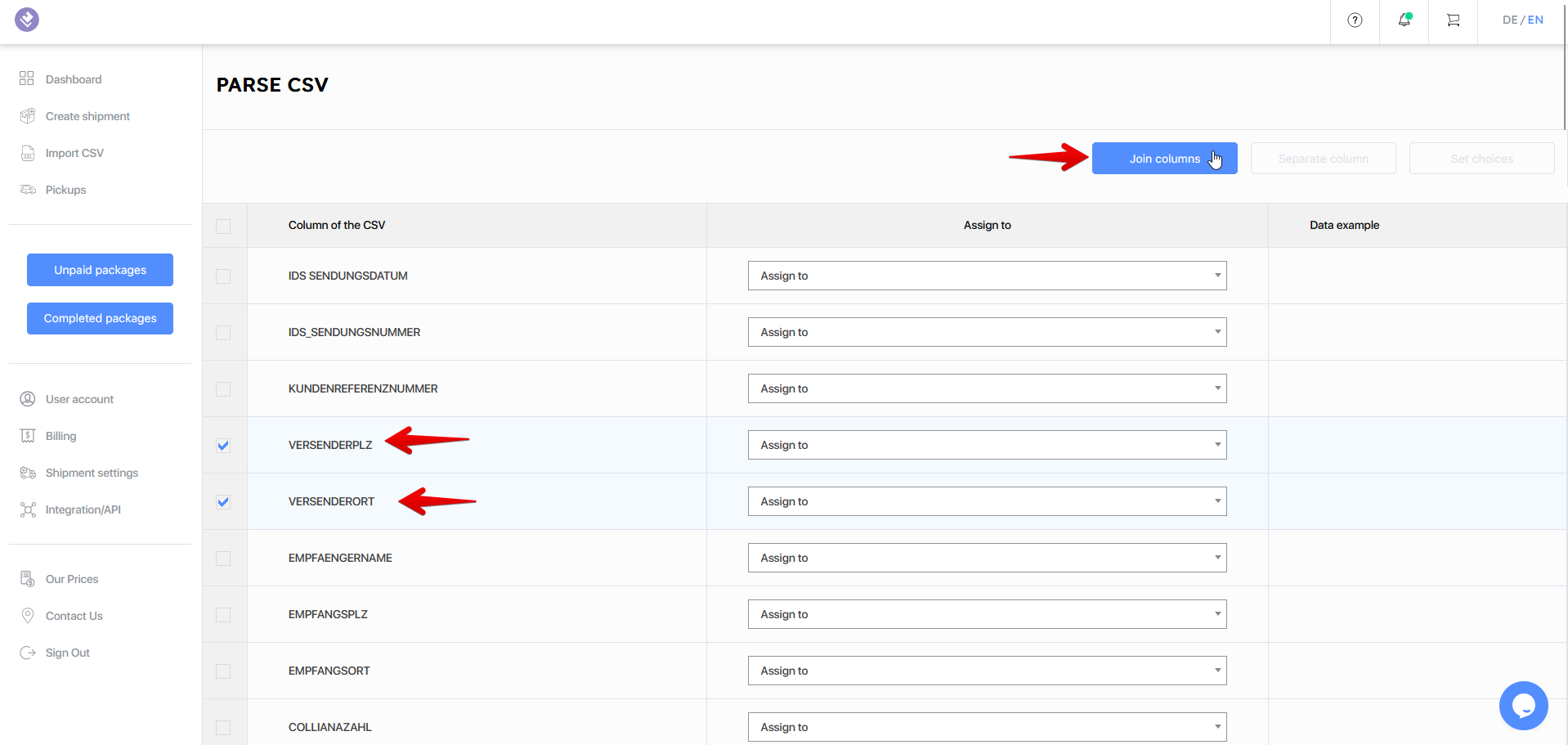

9. Additionally, you can define country codes for recognition. ISO country codes are already stored in the system.
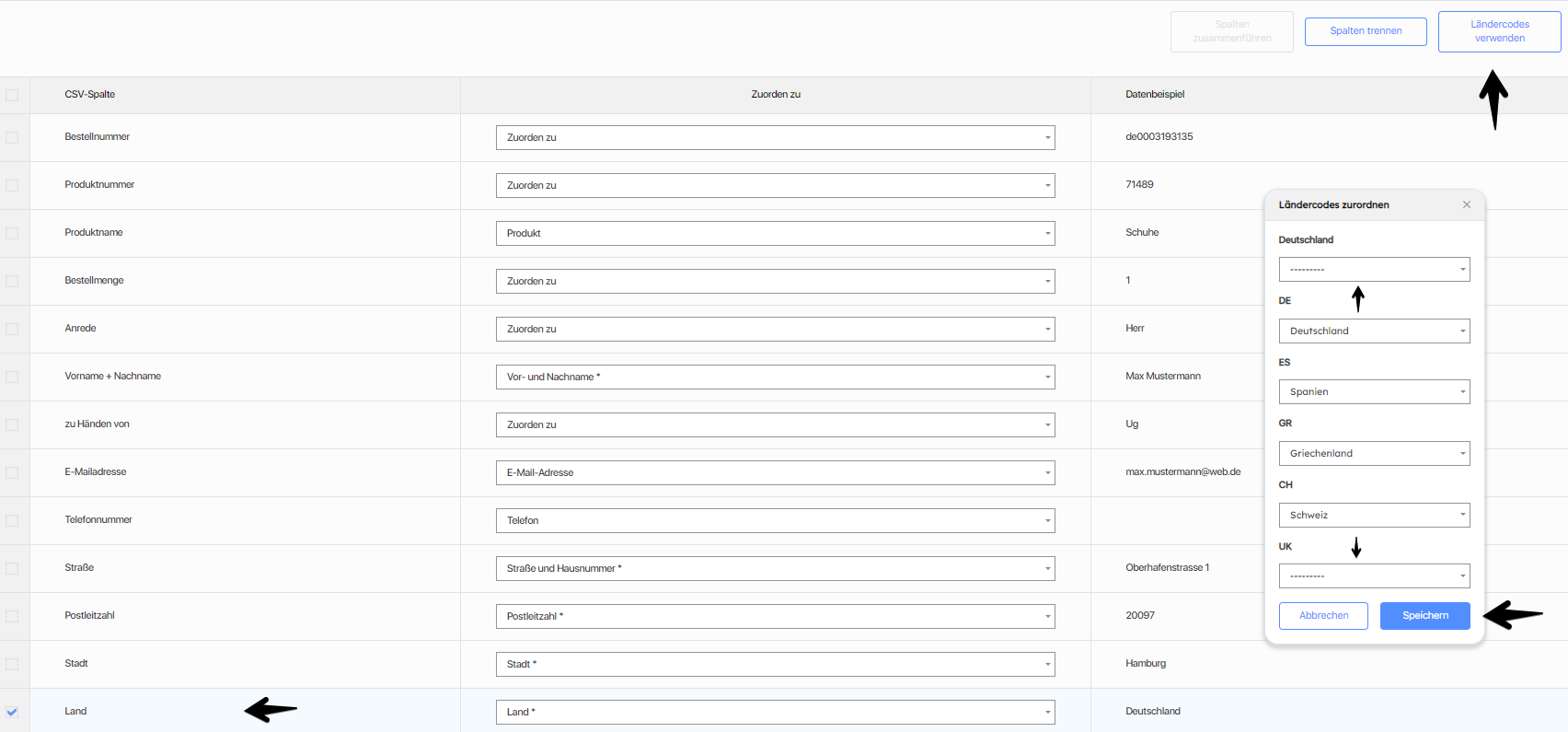
10. The CSV template is now mapped according to your preferences.
11. You can also set a package template and a destination country as defaults.
12. Give your new template a name and click "Save".
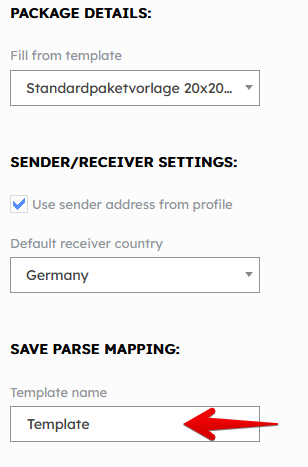
The CSV template has now been saved for you and can be selected during your next CSV import. Reassigning the CSV file is no longer necessary.