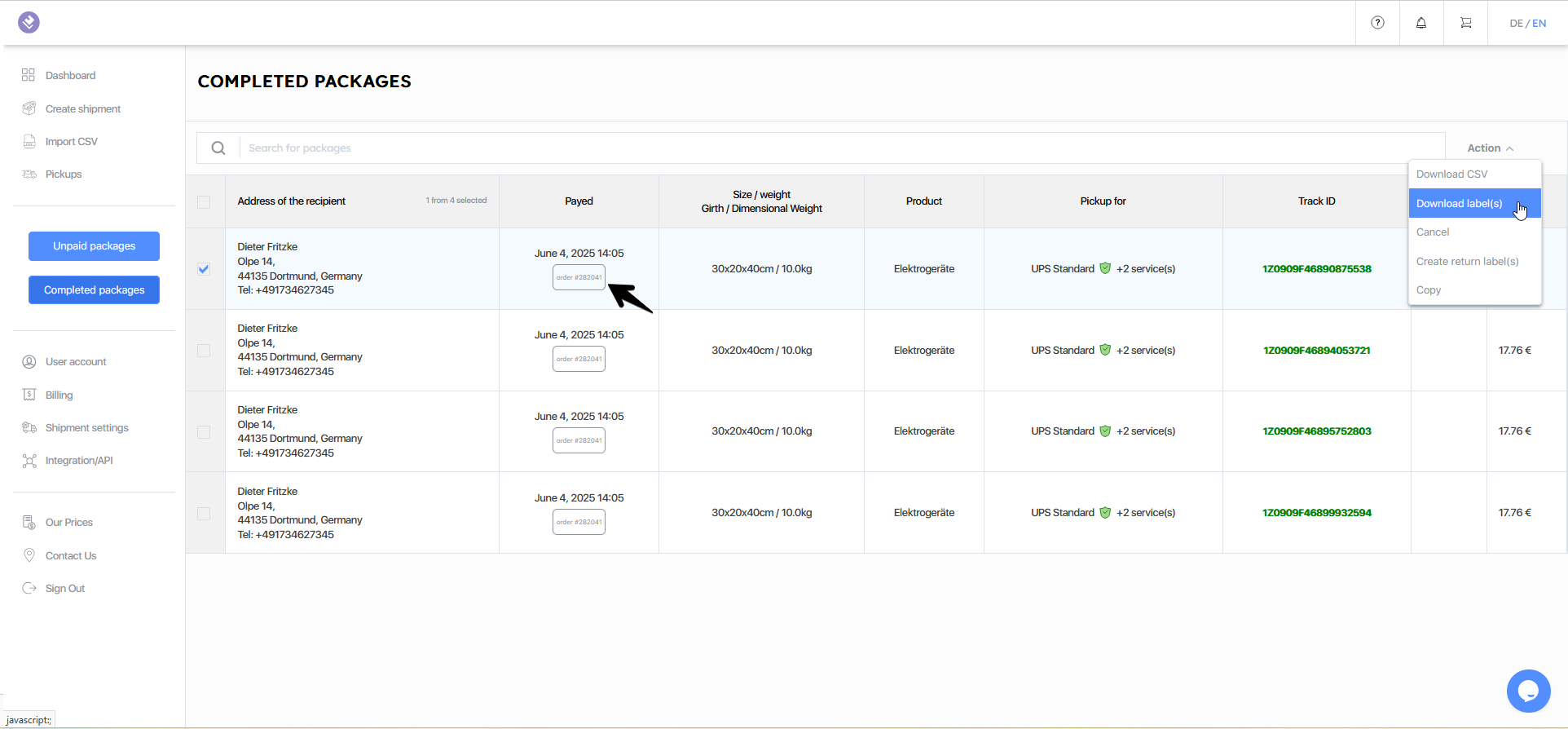• Printing a shipping label
If you wish to print out shipping labels, please proceed as followed:
1. Go to “Completed packages” in the main menu.
2. Select the desired recipients or click the order number. By clicking on the order number, all recipients of the corresponding transaction will automatically be selected.
3. Select “Download label(s)”.
4. Alternatively, you can also click directly on “Track ID”.
5. A window for saving the shipping label as a PDF will now open.